Building Cloud Expertise with centron - Our Tutorials
Whether you are a beginner or an experienced professional, our practical tutorials provide you with the knowledge you need to make the most of our cloud services.
Mastering Calendar View in Android: A Comprehensive Tutorial
Integrating a calendar widget into an Android application can be a crucial feature, especially when it comes to displaying and selecting dates. In this tutorial, we’ll take a look at using the CalendarView class to implement and customize such a widget.
Embedding the Calendar Widget
To insert a CalendarView widget into the XML layout of our Android application, the following code is sufficient:
<CalendarView
android:id="@+id/calendarView"
android:layout_width="wrap_content"
android:layout_height="wrap_content"/>
When running the application on a device, the current date is displayed by default. The CalendarView defaults to showing January 1, 1970. However, using the android:maxDate and android:minDate attributes, an individual time frame can be set. In Java, we use the setMaxDate() and setMinDate() methods, passing a long value to them.
Customizations and Event Handling
The display of the date and weekdays can be customized using the android:dateTextAppearance and android:weekTextAppearance attributes. Additionally, the CalendarView has an OnDateChangeListener, which is triggered every time the user selects a new date.
calendarView.setOnDateChangeListener(new CalendarView.OnDateChangeListener() {
@Override
public void onSelectedDayChange(@NonNull CalendarView calendarView, int i, int i1, int i2) {
// Event handling here
}
});
Custom Adjustments and Functionalities
It’s also possible to add custom styles and functionalities to the CalendarView. For this, corresponding styles need to be defined in the styles.xml file. In the MainActivity.java, various actions can then be implemented such as setting a custom range or changing the date with or without animation.
Conclusion
Integrating a CalendarView widget provides a user-friendly way to display and select dates in Android applications. By customizing styles and functionalities, the widget can be tailored to meet the requirements of the application.
Create a Free Account
Register now and gain exclusive access to advanced resources, personalized support, and a community of experts.
Recent posts
Android applicationAndroid applicationsandroid:dateTextAppearanceandroid:maxDateandroid:minDateandroid:weekTextAppearanceanimationcalendar widgetCalendarView classCalendarView widgetchanging dateComprehensive Tutorialcurrent datecustom rangecustom stylescustomizationscustomize widgetdefault datedisplaying datesembedding Calendar Widgetevent handlingfunctionalitiesimplement widgetMainActivity.javaMastering Calendar View in AndroidOnDateChangeListenerselected dateselecting datessetMaxDate()setMinDate()styles.xmluser-friendlyXML-Layout
Unlock the Power of Seamless Date Management in Your Android Apps
Ready to elevate your Android app development with seamless date management features? Try our cloud solutions now and integrate powerful calendar functionalities effortlessly. Sign up for a free trial today and experience the difference our cloud platform can make in your development process!