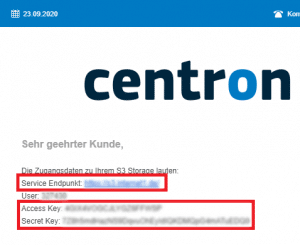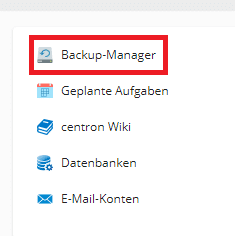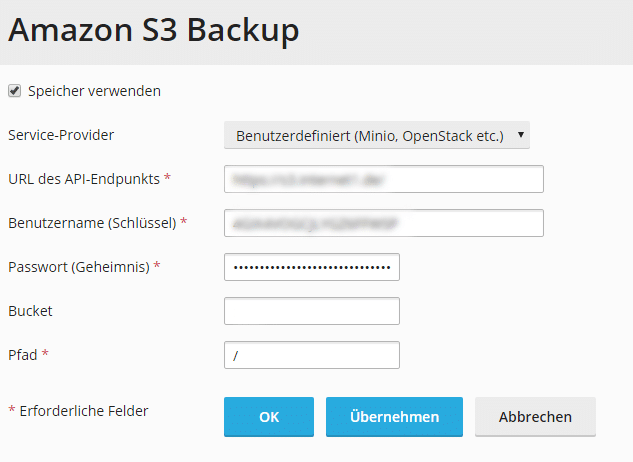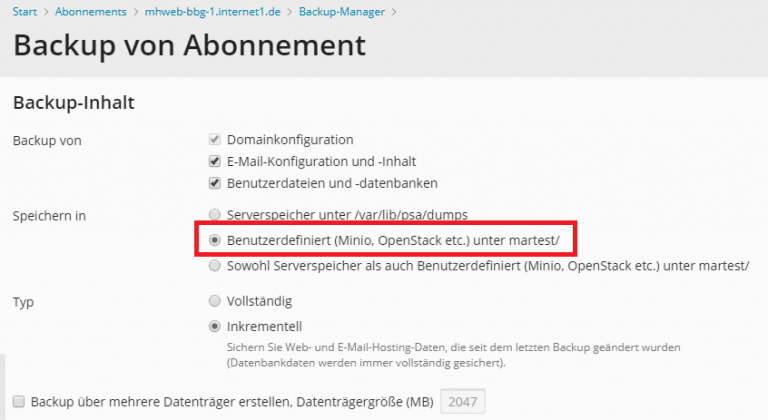Linux: Hosting Backup with S3 and Co.
Who doesn’t know it: once you’re not paying attention, a wrong tick or an imprecise click and the lovingly designed website is gone. Good, who can fall back on a hosting backup in such a case. To make this process as easy as possible for our customers, our technicians have integrated a new option for integrating external backups.
All centron customers who have a Linux hosting – or Shopware package, use many common backup and cloud storage solutions to back up your web projects to secure reliably. The centron Plesk interface currently supports the following technologies:
centron S3 Storage
Amazon S3 Storage
FTP(s)
SFTP
DigitalOcean Spaces
Dropbox
Google Drive
Microsoft One Drive
In the following you will read how to quickly and easily set up a backup with centron S3 Storage. If you would like to use a different storage technology, you will find detailed instructions here:
Configure remote storage in Plesk
Create manual and automatic backups in Plesk
< br />
Configure centron S3 Storage Backup
Book centron S3 storage (if not already available)
You need a centron S3 object storage for the backup. You can order this at https://dev2.centron.de/enterprise/s3-storage/. After booking you will receive an e-mail from us with your access data. Keep this ready for the next steps.
Log in to your Plesk server and select the backup manager
Then select settings for remote storage.
In the provider selection, click on Amazon S3 Backup.
no- repeat;left top;;
auto
Set up S3 Storage Backup
In the subsequent window, select the Custom option for Service Provider. For the following fields you need the access data that we sent you by email:
URL of the API endpoint = service endpoint
User name (key) = access key
Password (Secret) = Secret Key
Bucket = Bucket Name
Path = / (if you have created a subfolder for storing your backups, enter it here, e.g.: /backups)
Set up manual and scheduled hosting backups
Once you have set up your storage solution, you can use the backup manager to trigger manual hosting backups or to automate this process: